The Basics and Finer Points of Editing in the QuickTime Player
1. Open the movie "iMac2.mov" in the lesson2 folder
2. Here we are going to learn some basic selection and editing skills by making cuts from within the original movie, pasting that into a new player window, and saving a new version that is self-contained.
3. This movie contains a fade in from black to a slow zoom on an iMac running iMovie. Next, a section shows the iMovie interface with a closeup of the screen. The movie concludes with a zoom away and a fade to white with the Apple logo.
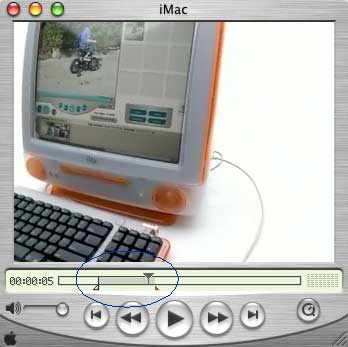
4. Your challenge is to select only that portion of the video that represents a closeup of the iMovie interface as viewed on the screen. Selections are made by using the In Point and Out Point cursors below the current time indicator (playhead). You can also make selctions by holding down the SHIFT key and dragging the playhead.
You will probably want to have your Movie Properties dialog box open with Movie-Time showing. One of the quirky behaviors of the QuickTime Player when making selections is that regardless of where the In Point and Out Point selectors are, the current position of the playhead is what always "snaps" back into view in the window.
5. Try the following technique to make an accurate selection the first time.
- Drag the playhead to a point where you see the scene change to the closeup of the iMovie interface.
- Once you are close, you can use the right/left arrow keys to move by single frame increments.
6. Holding the Shift key down, click and drag the playhead to where the scene changes again and the zoom out begins. Keeping the Shift key down the entire time, switch from the mouse and use the Right or Left arrows to fine tune your selection.
7. Oddly, QuickTime Player does not include the current frame (in this case what appears to be the last frame of your selection) within the selection so what you are seeing as the last frame of the selection turns out NOT to be included. Yes, this is very confusing until you understand the "madness behind the method"
Your selection in the Time info should look like the info at the right: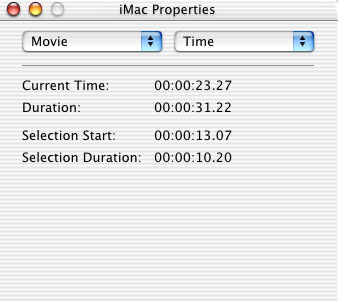
8. Choose "Cut" from the Edit menu
9. Paste the contents of the clipboard into a new QuickTime Player window.
You should discover that you made a perfect cut and paste.
Try practicing this again with just the opening zoom-in sequence.
When you have had enough editing practice, close all movies without saving changes.