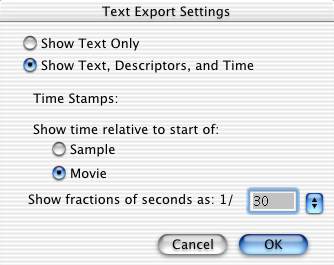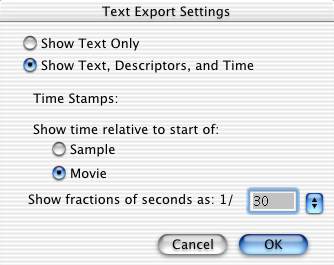QuickTime Text Tracks
- Begin by creating text in a plain text editor (TextEdit, WordPad, BBEdit)
- Import/Open the saved text file in the QuickTime Player. The default behavior
of the QuickTime Player is to present the text blocks based on paragraphs
(hard returns), each with a duration of 2 seconds, and placed against a black
background.
- Under the File menu choose Export and select "Text to Text". Be sure to
click the Options button and make the following selections:
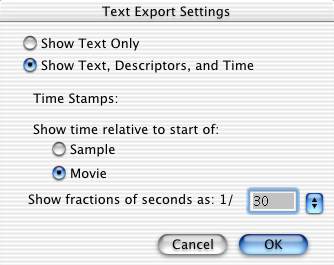
- Be sure to change the file name to reflect that this file will include the
text with descriptors and time stamps.
- Open this newly exported file in your text editor
- Add and/or modify descriptors and time stamps. Check the folder "urls"
on the CD for a complete list of text descriptors at Apple's site http://www.apple.com/quicktime/tools_tips/tutorials/textdescriptors.html
- If you are synchronizing your text track with other movie elements, it might
be helpful to open the movie in QuickTime Player and also open the Movie Properties-Time
dialog box to show the current time more accurately.
- Once you have completed editing the text descriptors and time stamps, save
this final version of your text file.
- Import/Open in QuickTime Player
Typical Uses for Text Tracks
- Subtitles
- Simple Banner with Hyperlink
- Scrolling Credits with MIDI music track